File-Support
Clippy doesn’t just manage text and images — it also supports clipboard entries that contain files. Whether you’re copying documents, folders, or other file-based content, Clippy keeps your files organized, secure, and easily accessible.
What File Support Includes
Section titled “What File Support Includes”- File Clipboard History: Clippy automatically stores recently copied files in your clipboard history.
- Metadata Display: View file name, type, size, and timestamp in the history list.
- Quick Actions: Open file location, re-copy to clipboard, or favorite the file for later use.
Visual Representation
Section titled “Visual Representation”Files are shown in the clipboard history with icons and details for easy recognition. Here’s how it might look:
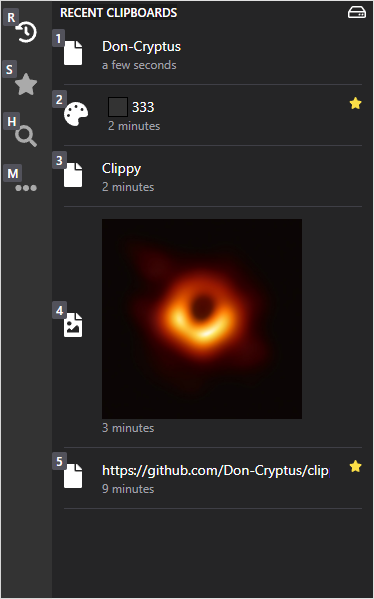
File Handling Settings
Section titled “File Handling Settings”Clippy offers several options for how file clipboard entries are handled:
| Option | Description |
|---|---|
| Enable File Support | Toggle file tracking on or off |
| Max File Size | Limit which files are stored based on size |
| File Type Filters | Search for a specific file extension |
| Cloud Sync Integration | Optionally sync file entries |
Security and Privacy
Section titled “Security and Privacy”- End-to-End Encryption: If encryption is enabled, both file paths and associated metadata are encrypted locally before storage or sync.
- Customizable Exclusions: You can define sensitive file types or paths to be excluded from tracking entirely.
- Secure by Design: File access is sandboxed and follows strict permission boundaries. Clippy never modifies your original files.